2. Embedding a Planner
Once you have registered and created your first organization, you may embed your planner on your website! This tutorial will walk you through the options available to you as you do that.
You may begin the embed process from any planner by clicking the "Embed" link at the top of the planner. After logging in, you will be presented with a list of your organizations for you to choose which you would like to embed as the primary organization. From this screen, you may also choose to just embed the generic planner for your entire community.
After choosing the primary organization, you will be presented with design options. These options are generated dynamically and allow you to customize a planner differently for various web pages of the same organization.
Options:
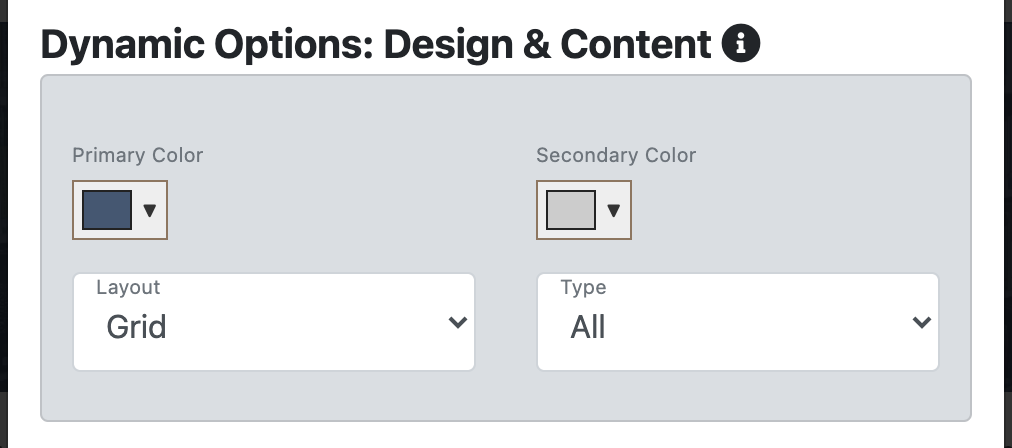
Primary Color: This field is a color based field that allows you to choose the primary color displayed in the planner. This includes color overlays, buttons, links, etc within the planner.
Secondary Color: This field is a color based field that allows you to choose the secondary color displayed in the planner. This includes color fade, background colors, secondary links, icons, etc.
Layout: This field is a display field which allows you to choose what the actual look of the planner is. A grid layout uses an image based grid with a truncated description. A list layout is a text based layout with a truncated description. The list view is great for a single column application.
Type: This field is a display field which allows you to filter specifically to show needs or events. This specification allows you to display an embed in one part of your site with events, and another part of your site with just needs.
Embedding other Organizations
After setting your options, you may choose to embed other partner organizations in this view. If other organizations in your community have chosen to allow people to embed their planner, you will see them listed here. You may select as many as you'd like to include including the generic planner.
Completing the embed
Embedding the planner is easy. As you set the options above, the embed code is automatically generated in a text box at the bottom. Copy these few lines of code and paste them wherever you'd like the configured embed to appear on your site. If you aren't sure where or how to do that, contact your organization's webmaster.